FORScan is a free diagnostic software tool designed for Ford, Mazda, Lincoln, and Mercury vehicles, enabling users to monitor, diagnose, and modify vehicle settings using an ELM327 interface.
1.1 What is FORScan?
FORScan is a free diagnostic software tool designed for Ford, Mazda, Lincoln, and Mercury vehicles. It connects via an ELM327 USB interface to the vehicle’s OBD-II port, enabling users to monitor and analyze various vehicle systems. The tool allows reading fault codes, real-time data monitoring, and adjusting settings like speedometer calibration or engine sound enhancement. It supports multiple vehicle control modules, making it a versatile solution for diagnostics and custom modifications.
1.2 Benefits of Using FORScan for Vehicle Diagnostics
Using FORScan offers numerous benefits for vehicle diagnostics and maintenance; It provides real-time data monitoring, allowing users to track performance metrics and identify issues promptly. The tool enables fault code scanning and interpretation, helping diagnose problems accurately. Additionally, FORScan supports advanced features like DPF regeneration and custom modifications, such as enabling engine sound enhancement. Its compatibility with multiple vehicle makes and models makes it a cost-effective and versatile solution for both basic and advanced diagnostics.

System Requirements for FORScan
FORScan requires an ELM327 USB interface adapter and a Windows operating system. It is compatible with Ford, Mazda, Lincoln, and Mercury vehicles. The software is free.
2.1 Compatible Vehicles (Ford, Mazda, Lincoln, Mercury)
FORScan supports Ford, Mazda, Lincoln, and Mercury vehicles. It works with Ford models like F-150, Focus, and Mustang, as well as Mazda’s Mazda3 and CX-5. Lincoln and Mercury vehicles are also compatible, ensuring a wide range of coverage. This makes FORScan a versatile tool for diagnosing and modifying various vehicles within these brands, providing users with extensive capabilities for maintenance and customization. Its compatibility ensures it meets the needs of many vehicle owners.
2.2 Hardware Requirements (ELM327 USB Interface)
FORScan requires an ELM327 USB interface to connect your vehicle to a computer. This OBD2 scanner is essential for communication between the vehicle and software. The ELM327 adapter supports all compatible Ford, Mazda, Lincoln, and Mercury vehicles. Ensure the adapter is of high quality for reliable performance. Some ELM327 devices come with pre-installed drivers, while others may require manual installation. This hardware is crucial for enabling FORScan to function properly and perform diagnostics effectively.
2.3 Software Requirements (Windows Operating System)
FORScan is designed to operate on Windows operating systems, ensuring compatibility with a wide range of computers. The software works seamlessly on Windows XP, Vista, 7, 8, 8.1, and 10. While FORScan itself is free, a valid Windows license is required for installation. Ensure your system is updated with the latest drivers for the ELM327 USB interface to maintain smooth communication between the software and your vehicle. This setup guarantees reliable diagnostics and modifications for your Ford, Mazda, Lincoln, or Mercury vehicle.
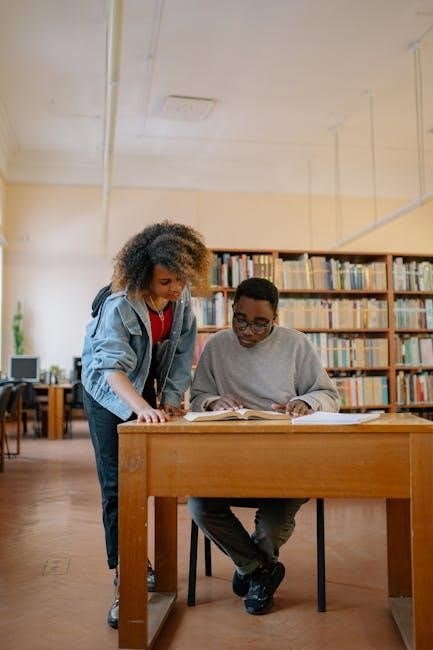
Downloading and Installing FORScan
Download FORScan from its official website and install it on your Windows computer. The software is free, but a valid license is required for full functionality.
3.1 How to Download FORScan Software
Visit the official FORScan website and navigate to the downloads section. Select the appropriate version for your Windows operating system and click the download link. Ensure you download from trusted sources to avoid malware. Once the download completes, locate the file in your downloads folder and prepare for installation. Always verify the file’s integrity before proceeding to ensure a safe and successful setup.
3.2 Step-by-Step Installation Guide
Run the downloaded FORScan installer and follow the on-screen instructions. Accept the terms and choose the installation location. Select additional components like drivers if prompted. Click “Install” to begin the process. Once complete, launch FORScan to initialize the program. Ensure your ELM327 adapter drivers are installed correctly for proper communication. Restart your computer if necessary to finalize the setup. Your FORScan software is now ready for use with your vehicle.
Setting Up FORScan
Connect the ELM327 adapter to your vehicle, install the necessary drivers, and launch FORScan. Initialize the program and ensure proper communication with your vehicle’s systems.
4.1 Connecting the ELM327 Adapter to Your Vehicle
To connect the ELM327 adapter, plug it into your vehicle’s OBD-II port, typically located under the dashboard. Use a USB cable to link the adapter to your computer. Ensure the ignition is in the “ON” position to establish communication. Open FORScan, select the appropriate adapter, and wait for the software to detect your vehicle. Verify the connection status in the FORScan interface to confirm successful linking.
4.2 Configuring FORScan for First-Time Use
Launch FORScan and select your vehicle’s make, model, and year from the dropdown menu. Update the vehicle database if prompted to ensure the latest modules are available. Select the connected ELM327 adapter from the options provided. Confirm your settings and allow FORScan to initialize communication with your vehicle. Once connected, you can access diagnostic features, monitor data, and adjust settings as needed for your specific vehicle configuration.
Navigating the FORScan Interface
The FORScan interface is user-friendly, with a clear layout for diagnostics and vehicle monitoring. It simplifies navigation for both novices and experienced users, ensuring efficient access to features.
5.1 Overview of the Main Dashboard
The main dashboard in FORScan provides a comprehensive overview of your vehicle’s diagnostics. It displays key sections such as vehicle information, available control modules, and real-time data. Users can easily navigate through various functions, with buttons for scanning codes, monitoring data, and adjusting settings. The interface is designed to be intuitive, making it accessible for both beginners and advanced users. This central hub allows for efficient access to all essential features, ensuring a seamless experience.
5.2 Understanding Key Buttons and Their Functions
The FORScan interface features several key buttons that simplify diagnostics and adjustments. The “Read Codes” button quickly identifies fault codes, while the “Monitor” button provides real-time data streaming. The “Program” button allows users to modify vehicle settings, such as speedometer calibration or enabling features like engine sound enhancement. Additional buttons include “Backup” for saving configurations and “Restore” for reverting changes. These buttons are designed to streamline tasks, making diagnostics and customization intuitive for all users.
Reading Fault Codes with FORScan
FORScan allows users to scan for fault codes, identify issues, and interpret data, providing a clear understanding of vehicle diagnostics for quick troubleshooting and informed decisions.
6.1 How to Scan for Fault Codes
Open FORScan and connect your vehicle using an ELM327 adapter. Navigate to the “Dashboard” and select “Scan for Codes.” Choose the vehicle module, and click “Read Codes.” The tool retrieves fault codes, displays them, and provides descriptions. This process helps identify issues quickly, allowing for efficient troubleshooting and repairs. Ensure your vehicle is in ” ignition on” mode for accurate results. Follow on-screen prompts for a seamless experience.
6.2 Interpreting Fault Code Data
Once FORScan retrieves fault codes, interpret the data by reviewing the code structure. Codes like “P0171” indicate specific issues, such as system leaks. Use the built-in database or online resources to understand the code’s meaning. The software highlights critical issues in red for urgency. Analyze the Freeze Frame data for context, such as engine speed or fuel trim. Address codes systematically, starting with critical ones, to resolve underlying problems effectively. FORScan’s detailed explanations help diagnose and repair efficiently.
Basic Diagnostics and Monitoring
FORScan enables real-time monitoring of vehicle parameters, such as engine RPM, coolant temperature, and fuel trim. Use live data to identify trends and potential issues quickly.
7.1 Real-Time Data Monitoring
FORScan allows users to monitor various vehicle parameters in real-time, such as RPM, coolant temperature, fuel trim, and more. This feature helps identify trends and potential issues before they escalate. By observing live data, users can diagnose problems more efficiently. The software supports multiple parameter displays, making it easier to track several metrics simultaneously. This real-time monitoring is essential for maintaining optimal vehicle performance and addressing faults promptly.
7.2 Basic Troubleshooting Techniques
FORScan simplifies troubleshooting by allowing users to scan for fault codes and interpret live data. Start by identifying error codes and researching their meanings. Use real-time monitoring to observe sensor readings and detect anomalies. Compare captured data with expected values to pinpoint issues. Basic techniques include clearing codes, testing components, and verifying repairs. These steps help users resolve common problems efficiently, making FORScan an invaluable tool for DIY diagnostics and maintenance.

Advanced Features of FORScan
FORScan offers advanced features like DPF regeneration, speedometer calibration, and engine sound enhancement, enabling users to customize and optimize their vehicle’s performance and settings.
8.1 Adjusting Vehicle Settings (e.g., Speedometer Calibration)
FORScan allows users to adjust various vehicle settings, such as speedometer calibration. This feature is particularly useful for ensuring accurate speed readings, especially after tire changes. By accessing the vehicle’s control modules, users can input new tire specifications and recalibrate the system. This process is straightforward and enhances overall driving accuracy. The ability to customize settings like this makes FORScan a powerful tool for vehicle maintenance and optimization.
8.2 Performing DPF Regeneration
FORScan enables users to perform static DPF regeneration, a process that cleans diesel particulate filters. This feature is especially useful for diesel engines, helping maintain performance and reduce emissions. Using FORScan, users can initiate the regeneration process, which burns off accumulated soot. This tool is compatible with vehicles like Ford and Mazda, requiring an ELM327 interface. Regular DPF cleaning prevents clogging and ensures optimal engine efficiency, making it a vital maintenance task for diesel vehicle owners.
Custom Modifications with FORScan
FORScan allows users to enable or disable features like engine sound enhancement and other custom settings, providing deeper control over vehicle performance and personalization options.
9.1 Enabling or Disabling Features (e.g., Engine Sound Enhancement)
FORScan allows users to modify vehicle settings, such as enabling or disabling features like engine sound enhancement. This feature enhances the driving experience by adjusting engine sound levels. Users can access these settings through the control module options in FORScan. By navigating to the specific feature, selecting the desired option, and applying changes, drivers can personalize their vehicle’s behavior. This feature is particularly popular among car enthusiasts looking to customize their driving experience without complex modifications.
9.2 How to Backup and Restore Vehicle Settings
Backing up and restoring vehicle settings in FORScan is essential for preserving configurations. Users can save settings before modifications by accessing the control modules section and selecting the backup option. The file is stored securely, allowing easy restoration if needed. This ensures that any changes can be safely reverted, providing peace of mind during customization.

Troubleshooting Common Issues
Common issues with FORScan include connection problems and software glitches. These can often be resolved by checking the ELM327 USB connection and ensuring the software is up-to-date.
10.1 Solving Connection Problems
Connection issues with FORScan often arise from faulty ELM327 adapters or incorrect driver installations. Ensure the adapter is properly plugged into both the vehicle and the computer. Check the USB port for stability and try reconnecting if necessary. Updating ELM327 drivers or reinstalling them can resolve communication errors. Additionally, verify that the vehicle’s ignition is in the correct position to allow data transmission. If problems persist, restarting the software or the vehicle’s system may help.
10.2 Fixing Software Glitches
Software glitches in FORScan can often be resolved by restarting the program or reinstalling it. Ensure your software is updated to the latest version, as newer releases frequently fix bugs. Clearing the cache or resetting FORScan settings may also resolve issues. If problems persist, check for Windows updates, as operating system compatibility can affect performance. If none of these steps work, consider reaching out to the FORScan support team for further assistance.
FORScan is a versatile tool for Ford, Mazda, Lincoln, and Mercury vehicles, offering diagnostics, real-time monitoring, and custom modifications. Its user-friendly interface and extensive features make it essential for car enthusiasts and professionals alike. Explore its capabilities to enhance your vehicle’s performance and maintain optimal condition with ease and precision.
11.1 Summary of Key Takeaways
FORScan is a powerful, free diagnostic tool for Ford, Mazda, Lincoln, and Mercury vehicles, enabling users to monitor performance, scan fault codes, and customize settings. It requires an ELM327 adapter and supports real-time data monitoring, DPF regeneration, and speedometer calibration. The software is user-friendly, offering advanced features like engine sound enhancement and module backups. Its versatility makes it ideal for both enthusiasts and professionals, ensuring optimal vehicle maintenance and performance tuning. Explore its features to maximize your vehicle’s potential and stay informed with its intuitive interface.
11.2 Encouragement to Explore More Features
Exploring FORScan’s features can unlock your vehicle’s full potential. Dive into advanced diagnostics, real-time monitoring, and customization options like engine sound enhancement or DPF regeneration. Experiment with speedometer calibration and module backups to tailor your driving experience. With its intuitive interface and extensive capabilities, FORScan empowers you to discover new ways to optimize performance and maintenance. Take the time to explore its tools and tutorials to maximize your vehicle’s capabilities and enjoy a more personalized driving experience.
